Okay
6:21 PM
Notices your bulge *OwO*
ADMINISTRATOR PERMISSIONS: ENABLED
Lock settings
Proceed
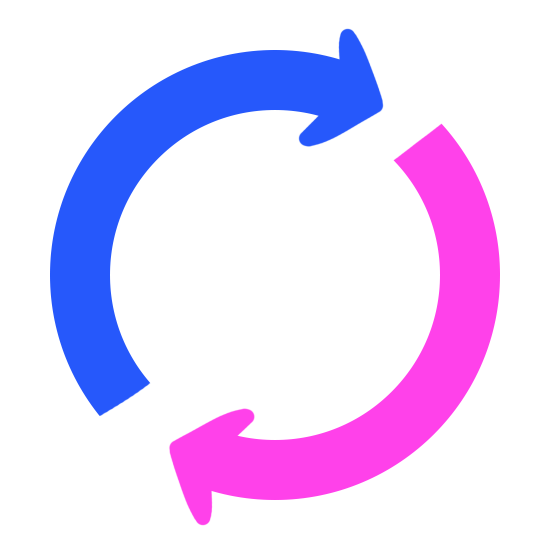
Log out
Species
Default
Go back
Most Popular
Custom
Pocket Monsters A-K
Pocket Monsters L-Z
Aquatic
Arthropod
Avian
Bovine
Canine
Cervine
Equine
Feline
Fictional & VRC
Hybrid
Lagomorph
Marsupial
Mustelid
Reptile
Rodent
Ungulate
Go back

Most Popular

Arctic Fox
Bat
Bear
Cat
Cheetah
Coyote
Deer
Dog
Dragon
Fennec
Fox
Horse
Hyena
Kangaroo
Lion
Lynx
Otter
Panther
Protogen
Rabbit
Raccoon
Red Panda
Sergal
Shark
Skunk
Snake
Snow Leopard
Synth
Tiger
Wolf
Go back

Custom

Empty
Empty
Empty
Empty
Empty
Empty
Empty
Empty
Empty
Empty
Go back

Pocket Monsters A-K

Absol
Arcanine
Blaziken
Braixen
Charizard
Cinderace
Delphox
Eevee
Espeon
Flareon
Gardevoir
Glaceon
Incineroar
Jolteon
Jynx
Koraidon
Go back

Pocket Monsters L-Z

Leafeon
Lopunny
Lucario
Lugia
Magikarp
Meowscarada
Mewtwo
Miraidon
Pikachu
Psyduck
Renamon
Salazzle
Scorbunny
Sprigatito
Sylveon
Thyplosion
Umbreon
Vaporeon
Zangoose
Zoroark
Go back

Aquatic

Alligator
Crocodile
Dolphin
Duck
Frog
Orca
Otter
Platypus
Ray
Seal
Shark
Walrus
Whale
Go back

Arthropod

Ant
Bee
Butterfly
Crab
Moth
Scorpion
Spider
Go back

Avian

Avian
Bird
Crow
Eagle
Gryphon
Owl
Penguin
Phoenix
Raven
Hawk
Go back

Bovine

Bison
Buffalo
Bull
Cow
Go back

Canine

African Wild Dog
Arctic Fox
Coyote
Dog
Ethiopian Wolf
Fennec Fox
Folf
Fox
Husky
Kitsune
Maned Wolf
Werewolf
Wolf
Go back

Cervine

Deer
Reindeer
Elk
Moose
Go back

Equine

Donkey
Horse
Pegasus
Pony
Unicorn
Zebra
Go back

Feline

Caracal
Cat
Cheetah
Cougar
Jaguar
Khajiit
Leopard
Liger
Lion
Lynx
Panther
Serval
Snow Leopard
Tiger
Go back

Fictional

Argonian
Dragon
Gryphon
Jackalope
Khajiit
Kitsune
Kobold
Nargacuga
Phoenix
Protogen
Sergal
Synth
Tanuki
Unicorn
Werewolf

VRChat

Jex
Nardoragon
Rexouium
Wickerbeast
Go back

Hybrid

Chimera
Folf
Foxcoon
Gryphon
Liger
Manokit
Wox
Wusky
Go back

Lagomorph

Pika
Hare
Jackalope
Rabbit
Go back

Marsupial

Kangaroo
Koala
Opossum
Possum
Go back

Mustelid

Badger
Ferret
Marten
Otter
Skunk
Weasel
Go back

Reptile

Alligator
Crocodile
Dinosaur
Dragon
Iguana
Raptor
Snake
Turtle
Go back

Rodent

Bat
Beaver
Hamster
Mouse
Porcupine
Rat
Squirrel
Go back

Ungulate

Gazelle
Giraffe
Goat
Llama
Pig
Sheep
Inanimate Object
Default
Go back
Predefined
Empty
Empty
Empty
Empty
Empty
Empty
Empty
Empty
Empty
Empty
Go back
Pickle
Empty
Empty
Empty
Empty
Empty
Empty
Empty
Empty
Empty
Label
Value
Sex
Sex
Custom Radio Input 1
Custom Radio Input 2
Custom Radio Input 3
Genitals
UwU
Error621//multisliders//processing...initializing reboot...
reboot failed...
Please contact Switcher-Roo support for assistance
Masculine
Feminine
Thin
Thicc
Smol
Tall
Custom1
Custom2
Custom3
Custom4
Custom5
Custom6
Custom6
Custom8
Custom9
Custom10
Species unsupported
Supported species are listed in readme
Tap to launch CharViz
To enable autolaunch, navigate to CharViz -> Options and tick "Launch CharViz automatically on app startup"
Randomize:
Colors
Character
Close
Quick Access Buttons
Seed
Check
Randomize
Set
Close
Close
Naked
Check
Everyday wear
Programmer outfit
Sundress
Floral sundress
Crop top & shorts
Sports bra & leggings
Bikini
Cosplay
Maid outfit
Cheerleader outfit
Witch costume
Nurse uniform
Secretary uniform
School uniform
Nun outfit
Bedroom wear
Black lingerie set
Pink lingerie set
White lingerie set
Formal wear
Evening gown
Wedding dress
Ball gown
Suit
Close
Default
Check
Digital drawing
Digital painting
Pixel art
Traditional media
Watercolor
Graphite
Lineless
Sketch
Monochrome
Greyscale
Line art
Kemono
Close
256x384 (Debug only)
384x576 (Debug only)
512x768 (RTX 2060 6GB)
640x960 (RTX 3060 Ti 8GB)
768x1152 (RTX 3080 10GB)
896x1344 (RTX 4070 Ti 12GB)
RTX 3060 12GB performance:
512x768 - 9s
640x960 - 14s
768x1152 - 21s
896x1344 - 27s
24 steps, Euler a sampler &
-opt-sdp-no-mem
512x768 - 9s
640x960 - 14s
768x1152 - 21s
896x1344 - 27s
24 steps, Euler a sampler &
-opt-sdp-no-mem
Abort TF
Init TF
Dbg TF
RNG seed
LAN
Local
Debug
prompt
prompt
Set res
Save
Outfits
Styles
Rand
and
gnrate
and
gnrate
Gene-
-rate
image
-rate
image
Character
Colors
Part Picker
Clothing
Wardrobe
Colors
Other
Options
Credits
Readme
Go back
Primary
Secondary
Tertiary
Markings
Hair
Left Eye
Right Eye
Left Sclera
Right Sclera
#
Copy
Paste
Go back
Topwear
Bottomwear
Armwear
Legwear
Footwear
Underwear
Outfits
Accessories
Empty
Empty
Go back
None
Office Shirt
Office Shirt (tucked)
Crop Top
Empty
Empty
Empty
Empty
Empty
Go back
None
Pencil Skirt
Shorts
Leggings
Empty
Empty
Empty
Empty
Empty
Go back
None
Arm Warmers
Empty
Empty
Empty
Empty
Empty
Empty
Empty
Go back
None
Thigh Highs
Thigh Highs (no stripes)
Pantyhose
Empty
Empty
Empty
Empty
Empty
Go back
Empty
Empty
Empty
Empty
Empty
Empty
Empty
Empty
Empty
Go back
None
Panties
Empty
Empty
Empty
Empty
Empty
Empty
Empty
Go back
None
Programmer
Secretary
Empty
Empty
Empty
Empty
Empty
Empty
Go back
None
Glasses
None
None
Empty
Empty
Empty
Empty
Empty
Go back
Topwear P
Topwear S
Bttmwear P
Bttmwear S
Armwear P
Armwear S
Legwear P
Legwear S
Underwear P
Underwear S
#
Copy
Paste
Go back
Body
Head
Tail
Wings
Pupils type
Secondary body color pttrn
Tertiary body color pattern
Markings body pattern
Empty
Empty
Go back
Fluffy
Scaly
Scaly underthigh
Empty
Empty
Empty
Empty
Empty
Empty
Go back
Canine
Scalie
Dragon
Shark
Sergal
Empty
Empty
Empty
Empty
Go back
Canine
Scaly
Shark
Feline
Empty
Empty
Empty
Empty
Empty
Go back
None
Dragon
Empty
Empty
Empty
Empty
Empty
Empty
Empty
Go back
Default
Reptile
Empty
Empty
Empty
Empty
Empty
Empty
Empty
Go back
None
Belly, underthigh, fingers
Belly, fingers
Belly, underthigh
Belly
Empty
Empty
Empty
Empty
Go back
None
Hands and legs
Empty
Empty
Empty
Empty
Empty
Empty
Empty
Go back
None
Line
Line underthigh
Empty
Empty
Empty
Empty
Empty
Empty
Go back
Random Char Colors
Reset Char Colors
Set background color:
Default
White
AMOLED
Dark
Go back
Listed alphabetically:
AI (Artbreeder.com)
Generated a portrait image which was used as base for head shapes
qtderg
Bases - Fluffy & Scaly (5 Thin/Thicc & Breast Size keyframes)
Heads - Canine, Dragon, Scalie, Shark
Tails - Canine, Feline, Scaly, Shark
Wings - Dragon
Hairstyles - Default (Medium & Long)
Cocks - Humanoid (5 keyframes)
Clothes - Arm Warmers, Thigh Highs, Panties, Pantyhose, Pencil Skirt, Crop Top, Leggings, Shorts, Glasses
Heads - Canine, Dragon, Scalie, Shark
Tails - Canine, Feline, Scaly, Shark
Wings - Dragon
Hairstyles - Default (Medium & Long)
Cocks - Humanoid (5 keyframes)
Clothes - Arm Warmers, Thigh Highs, Panties, Pantyhose, Pencil Skirt, Crop Top, Leggings, Shorts, Glasses
Go back
•If you want to contribute, please follow this link:
https://drive.google.com/drive/folders/15SH4fvY7Uqn1_QNuk0Md7Yib9OOZutju?usp=sharing
•Supported species:-Canidae family (foxes, wolves, dogs etc.)
-Scalies
-Dragon
-Shark
•Sliders/options affecting the character:
-Thin/Thicc slider
-Breast Size slider
-Hair Length slider
-Cock Type option
-Genital Size slider
•Available cocks:
-Humanoid
•Cock color is tied to markings color
Flat
Breast Size
Enormous
Flat
Breast Size
Enormous
Flat
Butt Size
Badonk
Flat
Belly Size
Plump
Flabby
Belly Shape
Round
Tiny
Hips
Enormous
Short
Hair Length
Long
Puny
Genital Size
Monster
Cock Type
Default
Go back
Custom
None
Canine
Equine
Feline
Humanoid
Empty
Empty
Empty
Empty
Empty
Go back
Empty
Empty
Empty
Empty
Empty
Empty
Empty
Empty
Empty
Empty
Low
Libido
High
Low
Sensitivity
High
Assertive
Demeanor
Shy
Dominant
Submissive
Low
Intelligence
High
Safe
Fertility
Fertile
Short-Hair
Fluffiness
Fluff-ball
Sliders/options visibility
Create custom stuff
Sliders
Checkboxes
Radio Inputs
Species
Inanim. Obj.
Cock Types
Other
Rename Presets
Batt. Drain Settings
Define Third Sex
Creative Mode
Go back
Main
Advanced Settings
Go back

Custom Sliders 1-5

Slider 1
Set
Slider 2
Set
Slider 3
Set
Slider 4
Set
Slider 5
Set

Custom Sliders 6-10

Slider 6
Set
Slider 7
Set
Slider 8
Set
Slider 9
Set
Slider 10
Set
Input text in text fields then click "Set" button to make a custom slider. Checkbox on the left is for hiding/unhiding a slider.
Go back
Checkbox 1
Set
Checkbox 2
Set
Checkbox 3
Set
Left text field is for checkbox label. The other two are for checkboxes values. You can leave respective text field(s) blank if you don't want a label and/or only 1 checkbox in menu.
Go back
Radio Input 1
Set
Radio Input 2
Set
Radio Input 3
Set
Left text field is for radio input label. The other two are for it's values. You can leave label text field blank however you need to fill in other two.
Go back

Custom Species 1-5

SpeciesName
Set
SpeciesName
Set
SpeciesName
Set
SpeciesName
Set
SpeciesName
Set

Custom Species 6-10

SpeciesName
Set
SpeciesName
Set
SpeciesName
Set
SpeciesName
Set
SpeciesName
Set
Go back

Custom Objects 1-5

ObjectName
Set
ObjectName
Set
ObjectName
Set
ObjectName
Set
ObjectName
Set

Custom Objects 6-10

ObjectName
Set
ObjectName
Set
ObjectName
Set
ObjectName
Set
ObjectName
Set
Go back

Custom Cocks 1-5

CockName
Set
CockName
Set
CockName
Set
CockName
Set
CockName
Set

Custom Cocks 6-10

CockName
Set
CockName
Set
CockName
Set
CockName
Set
CockName
Set
Go back
Slot 1 - Empty slot
Set
Slot 2 - Empty slot
Set
Slot 3 - Empty slot
Set
Slot 4 - Empty slot
Set
Slot 5 - Empty slot
Set
Input preset name in the text field and click "Set" button. If you don't want preset name to be overwriten when saving a preset, tick a "Lock" checkbox.
Go back
When battery is low there is 3 in 100 chance every 20 seconds that error will occur.
Adjust chance (min 3):
Set
Adjust interval (in seconds):
Set
Reset to defaults
Go back
uwu
Set
Go back
Status bar
Custom dropdown
Custom notification
Creative Mode is meant for artists that want to get a screenshot of the app for use in their art. They might want to set the app up (eg. change hour or battery charge in status bar) that is not possible without the use of Inspect Element.
Tip:
Enable "Always show "Processing" animation" in Options. The upper part of the UI looks empty without it.
- When Creative Mode is enabled status bar is frozen (clock is stopped, coverage won't change and battery won't deplete),
- Any Creative Mode specific changes made will not persist upon restarting the app.
- Any Creative Mode specific changes made will not persist upon restarting the app.
Go back
Coverage
1/4
2/4
3/4
4/4
Time (e.g. 6:21 PM)
Set
Battery
Full
3/4
Half
1/4
Low
Battery charging
3/4
Half
1/4
Low
Go back
Set label
Set value
Go back
Input your custom error/notification message in the text field and click "Set". Use br and center tags if you want line break/centered text.
Set
Notification
Apply settings
Import/export preset
Go back
Import
Export
Insert App Preset and click Import
Go back
Import
Remember to save your current preset before importing!
App Preset: (click to copy)
Go back
Export
CONTROL
Status: Waiting for user input...
Connect to server
Go back
Proceed
What's this?
Go back
CONTROL is a feature, that lets two users connect to each other. There are two roles:
- Master which has control over other user's app settings,
- Sub whose app settings can be manipulated by master.
How to use:
- Connect to server
- Choose Master or Sub
• Sub:
- Click "Host" button
- Copy peer ID
- Send it to Master
• Master:
- Paste peer ID
- Click "Join" button
All changes Master makes will be reflected on sub's side in realtime
It is recommended that you set an username first. Click a button labelled "Username" below. If the button is missing, make sure "Hide Username button" in options is unticked.
Note: If you want to use CONTROL Chat feature you need to set up an username.
- Master which has control over other user's app settings,
- Sub whose app settings can be manipulated by master.
How to use:
- Connect to server
- Choose Master or Sub
• Sub:
- Click "Host" button
- Copy peer ID
- Send it to Master
• Master:
- Paste peer ID
- Click "Join" button
All changes Master makes will be reflected on sub's side in realtime
It is recommended that you set an username first. Click a button labelled "Username" below. If the button is missing, make sure "Hide Username button" in options is unticked.
Note: If you want to use CONTROL Chat feature you need to set up an username.
Go back
Choose your role:
Master
Sub
Status: Waiting for user input...
Peer ID:
Go back
Join
Remember to save your current settings!
This feature will not work if direct connection between users can't be made for whatever reason (closed ports, firewall, symmetric NAT)
Your peer ID: (click to copy)
Go back
Host
Click "Host" button then send PeerID to person you want to connect to you
This feature will not work if direct connection between users can't be made for whatever reason (closed ports, firewall, symmetric NAT)
CONTROL panel
CONTROL session is active. You're master.
Change your sub's lock password:
Lock Password
Lock/Unlock their settings:
Unlock
Lock
Enter password:
Cancel
Proceed
Warning: Password is stored in plain text on user device which you're connected to, so do not reuse password you're using on any websites/applications!
Clear
CONTROL Chat
Hide
Send
Clear
CONTROL Changelog
Hide
CONTROL session is active. You're sub.
Randomize
Admin Mode
Toggle Admin Mode
Enter password:
Proceed
>Processing
Save presets
Save preset
1
2
3
4
5
Go back
Load presets
Load preset
1
2
3
4
5
Go back
Options
Go back
Developer Menu
Go back
Trigger errors
RLE
Error69
Error621
MSS
RLE - Remote Login Error
MSS - Multi Sex Select Error
MSS - Multi Sex Select Error
Delete Lock password
Change background color (Desktop only)
Reset app (current state)
Reset App
Reset app (including saved presets)
Reset App (Full Wipe)
Go back
Default
Black
Gray
White
Custom
For custom background color input hex color code (eg #36353d) in text field and click "Custom" button.
Lock password
Set up a lock password:
Cancel
Proceed
uwu
Change
Delete
Go back
Enable
Disable
I forgot my password
Current password:
New password:
Cancel
Proceed
Current password:
Cancel
Proceed
Current password:
Cancel
Proceed
Username
Your username is
Set
Go back
Delete
Change app bg color
Go back
Default
Gray
Set
Input hex color code (eg #36353d) in the text field and click "Set" button.
Show credits
Feedback
Hide credits
App Design & Graphics
Tyroo
Tyroo
Programming
qtderg
qtderg
PWA Integration
SRThrowaway
SRThrowaway
DHTMLX - Sliders .js library
PeerJS - WebRTC P2P .js library
iro.js - Color Picker .js library
c0bra - color-scheme .js library
Choose platform on which you want to leave feedback. Please try to be clear and include as much information as possible.
Curious Cat
Github
Reddit
Twitter
Platforms marked with red border require you to register at said platform, before you can post your feedback.
Minor update 10 • Hotfix 5 •